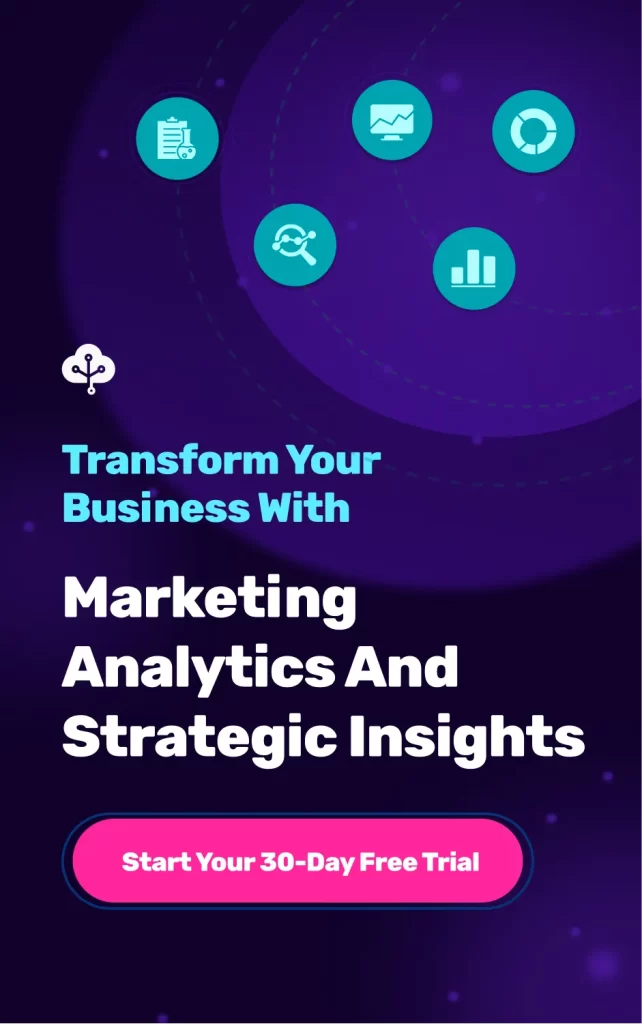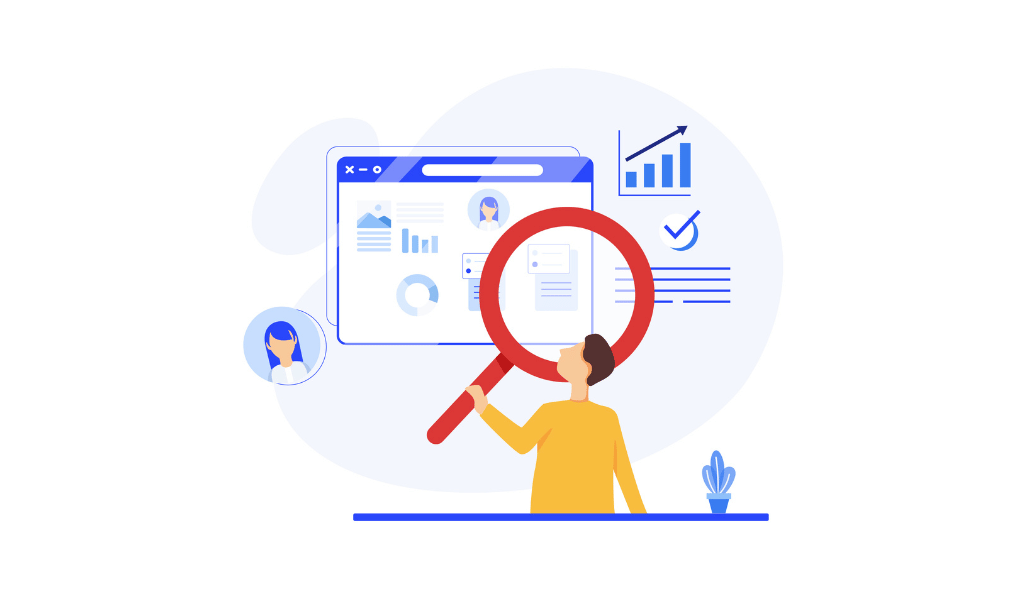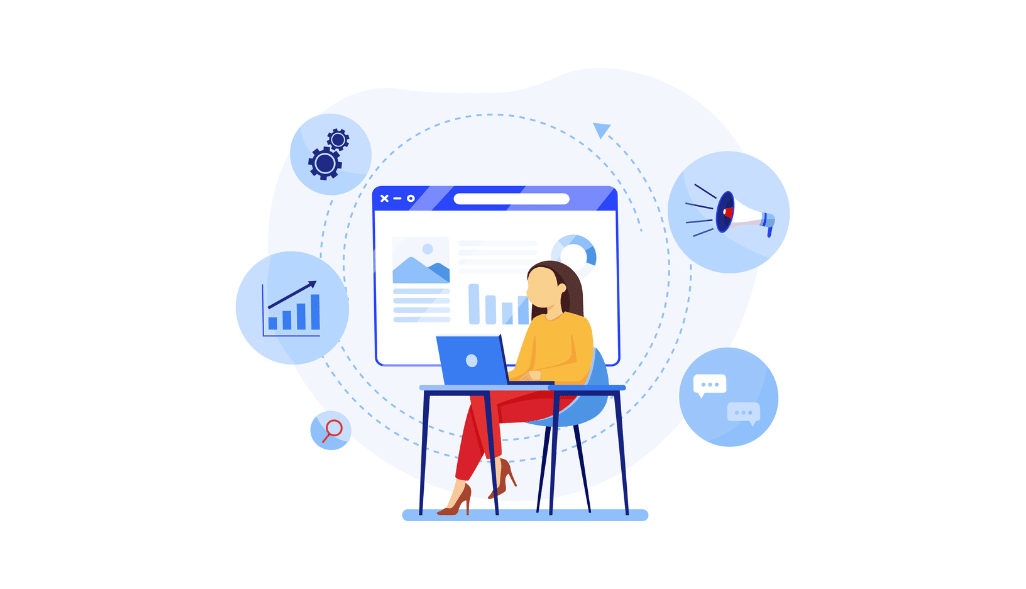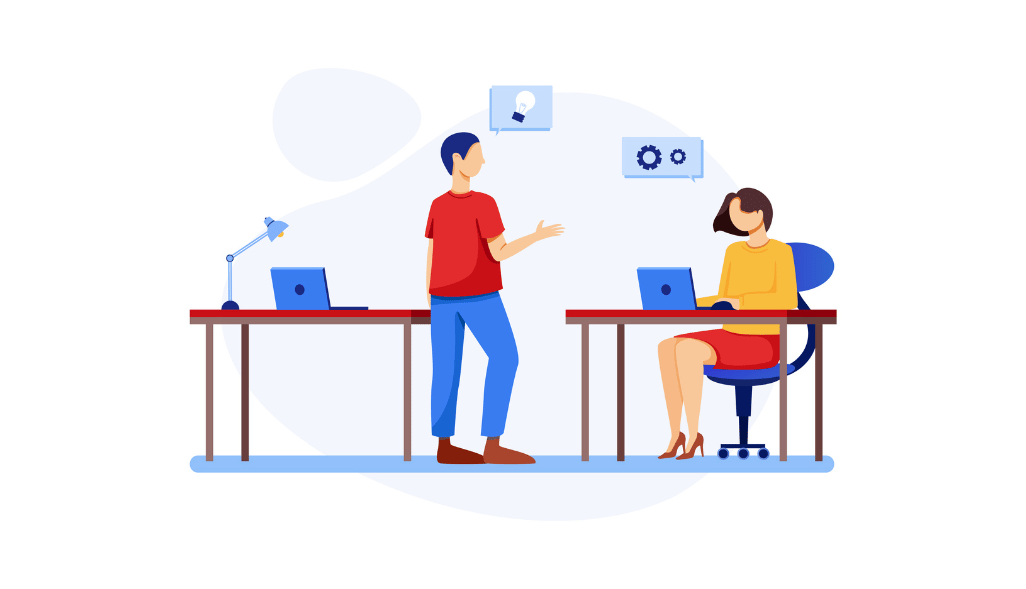Are you spending a lot of money on paid services for transferring/connecting data sources?
Data storing, transferring, and management come with their degrees of complexity. Connecting data-oriented platforms like Google Sheets to BigQuery seems complex. However, we have laid down three easy ways of doing this in this article.
Our ways eliminated the requirement of uploading CSV files or juggling through paid services. But let’s begin with a basic understanding of all related concepts and limitations.
Introduction to Google Sheets
How many Google Sheets are you currently accessing or sharing with your colleagues?
Most marketers rely on Google Sheets to managekeep up with their data-oriented information. Google Sheets is equipped with a plethora of functions and formulas. One of the top features that makes it useful is an easy collaboration with team members.
Google Spreadsheets remain highly convenient for small companies with limited data. However, with anthe increase in the data volume comes the requirement for a trusted data warehousing platform. Here are some more limitations to Google Sheets that make it necessary to transfer data from Google Sheets to Google BigQuery:
- Only allows adding up to 5 million cells. It shows an error regarding the data limit if it exceeds this number.
- The maximum file size you can upload remains restricted to 100 MB. What if it exceeds this number? It will hinder your process and waste time.
- You can only add up to 50,000 characters (not words) in a cell.
- At most 18,728 columns in a sheet.
- It’s limited to a maximum of 50 functions for external data.
- The platform remains extremely slow to load if you have high volumes of data stored in it.
Companies then rely on data warehousing platforms like Google BigQuery to manage their increasing data from various sources. These platforms are specifically developed to tackle large-scale data needs. Let’s now understand the basics of Google BigQuery to see if it fits your requirements.
What is Google BigQuery?
Google BigQuery is a multi-cloud enterprise data warehouse assisting data collection, predictive analytics, insight generation, and detailed report creation. It remains a convenient option for marketers as it comes with limited restrictions and low TCO.
Another advantage of using Google BigQuery is seamless integration with other resources like Google Ads, Google Analytics, etc. Therefore, you end up saving a lot of time spent in finding or creating custom connectors.
Many industries, including marketing, finance, and operations, benefit from connecting Google Sheets with BigQuery. Here are some more reasons why businesses incorporate Google BigQuery for data management:
- No restriction on data volume
Users can easily analyze up to 1TB of data and store up to 10 GB for free monthly.
- Help you focus on analytics
BigQuery takes away the burden of collecting and managing data. The users can focus on successful analytics and result-driven insights.
- Enjoy GCP services
Incorporating BigQuery into your business functioning opens access to Google Cloud Platform services. It ensures effective data storing, management, machine learning tactics, etc.
- Provides effective collaboration
Using Google-powered platforms ensures you can effectively collaborate with your teams. For instance, you can collaborate and create interactive dashboards using Google Data Studio. The seamless integration ensures you find no difficulty in carrying out the process.
- Provides complete security to the users
Google BigQuery provides world-classextreme security and data governance. It also ensures you can share specific data with certain team members only. Therefore, it successfully prevents data misuse by internal members of an organization.
- Suitable for scaling businesses
BigQuery’s elastic warehouse model ensures it stretches based on the increasing requirements of businesses. It automatically scales when the business or the complexity grows. They also offer a 99.9% service level agreement.
How to Connect and Transfer Data from Google Sheets to BigQuery
Now you are covered with the basic information regarding spreadsheets, BigQuery, and the importance of connecting the two. Also, remember that many employees deal with difficulty in understanding the technical aspects of BigQuery. Connecting the two makes it easier for them to collaborate and present their inputs. Let’s now move on to the critical question— how to connect Google Sheets to BigQuery.
We have listed three different ways you can use to successfully move data from Google Sheets to BigQuery. Here is how you can implement the same:
Method 1
Method 2: Using BigQuery Connector To Move Data From Google Sheets To BigQuery
Moving your data from Google Sheets to BigQuery is quite convenient with BigQuery Connector. Here are some simple steps illustrating the same.
- Go to Google Cloud Platform (GCP) and log in to your GCP console.
- Select BigQuery from the navigation menu.
- Select create a dataset in BigQuery.
- The next step includes creating a BigQuery table containing our incoming data information.
- Choose the source as Google Drive and insert your Google Sheet URL in the respective column. Fill in all the table fields and click on create a table.
All the changes done in your Google Sheets will automatically appear in Google BigQuery.
Method 3: Using Sheets Connector To Move Data From Google Sheets To BigQuery
Here are the simple steps to transfer data from Google Sheets to BigQuery using Sheets Connector.
- Open Google Sheets and click on the Data menu. Select the Data Connector at the end to connect to BigQuery.
- Search through your BigQuery projects.
- Select the billing-enabled project from the available options. Remember that public data sets are accessible to everyone for analysis.
- Select the relevant data set and click on connect.
- The connection and transfer process initiates and takes a few seconds to complete.
- The final connection and data transfer consist of 191 million rows and 23 columns in this example (google sheets is restricted to 5 million).
Finally, you can easily scroll through to understand the presented data sets better without any restrictions.
Limitations of using Sheet Connector to connect Google Sheets with BigQuery
We have already covered three simple steps to connect Google Sheets with BigQuery. However, the sheet data connector method comes with the following two limitations:
- Data volume is restricted to 10,000 rows in a single spreadsheet. You have to find other options for connecting and transferring data if it exceeds the given number.
- Using Sheet Data Connector for BigQuery requires a Business, Enterprise, or Education Google Suite account. It remains an expensive option to switch to these accounts.
Conclusion
Now you have three different ways to connect Google Sheets to BigQuery. Find the most suitable way to get rid of the difficulties associated with managing excessive data volumes. You won’t have much trouble with data management if your business operates on a smaller scale. However, the requirement for the connection increases with the continuous growth in data volumes.
Related Resources
types of sales analytics report
connect google analytics to power bi