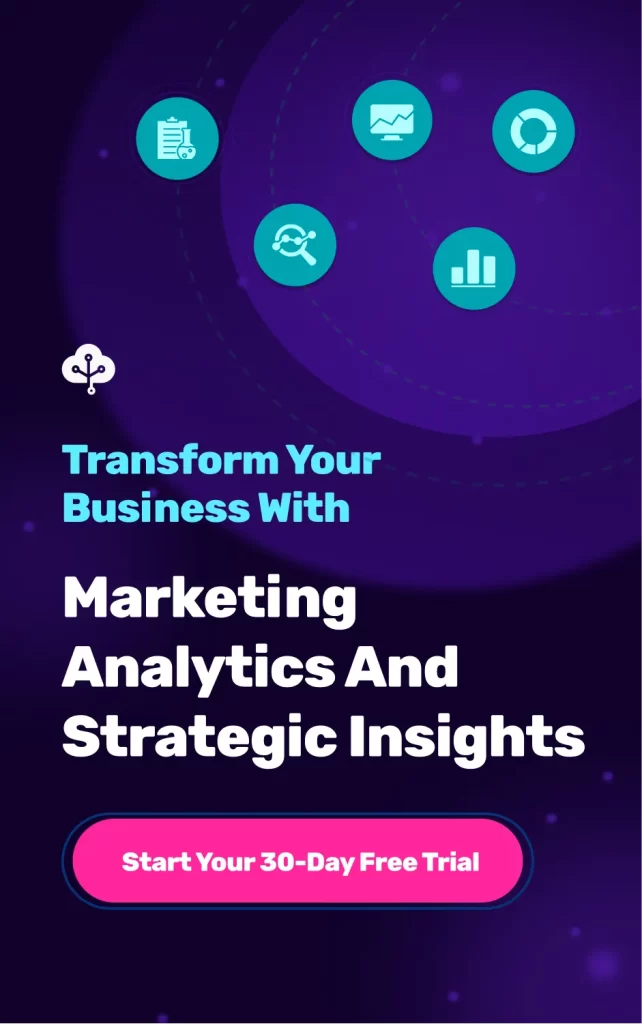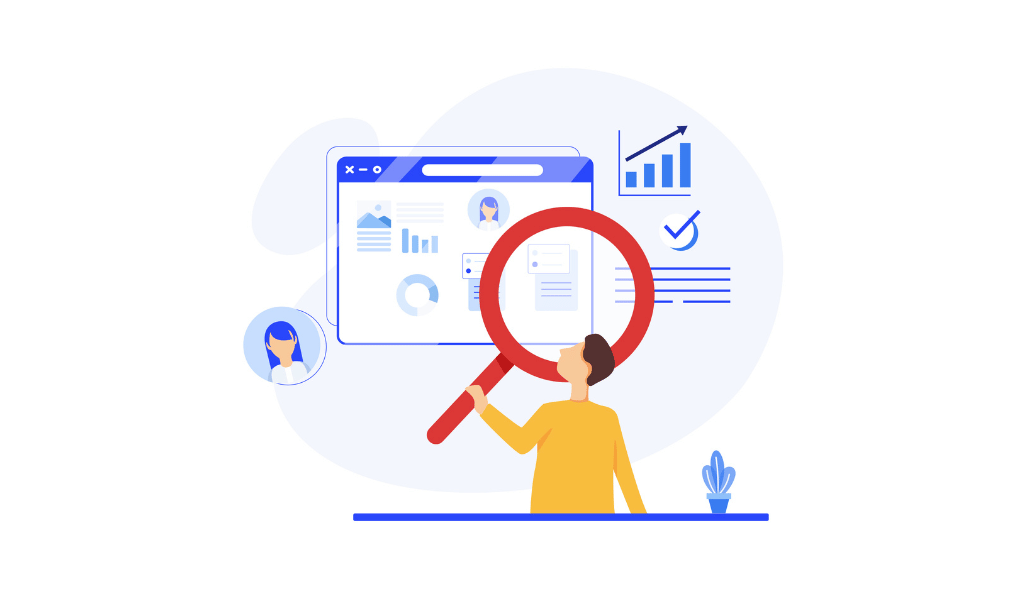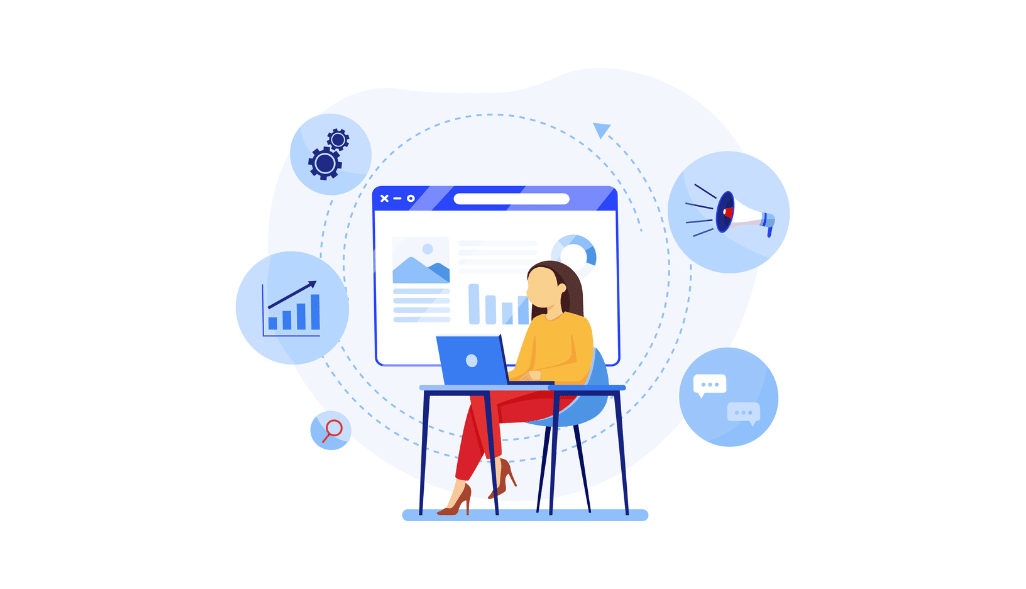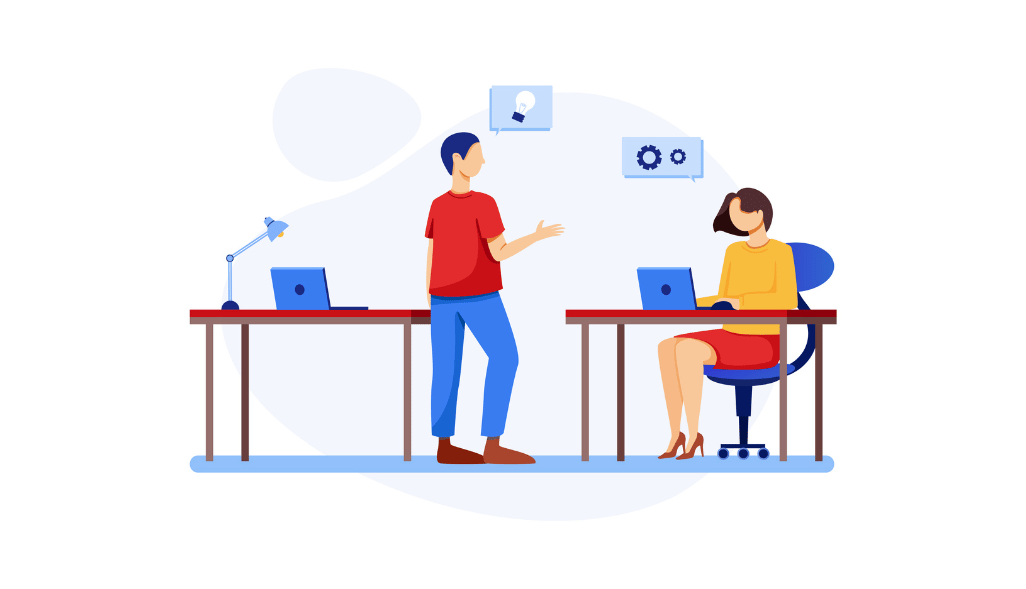The best part of Google Data Studio is that it allows marketers to build any type of marketing report or dashboard. Data visualization helps you turn and visualize your masses of information into valuable insights and tell stories that help you make data-driven decisions.
Google Data Studio has custom data connectors where you can add your external reports and extract the data into the Google Data Studio dashboard. You can build an SEO dashboard that can be used to extract vital insights for your business. You can then use the insights and come up with a data-driven technical SEO strategy.
How to create an SEO Dashboard in Data Studio?
First, you need to create your free account with a G-mail id, and you can start creating SEO dashboards and reports within the platform. We want to make sure you understand the basics before getting familiar with using the platform.
Google Data Studio Connectors
Google Data Studio lets you connect nearly 500 different connectors by which you can import datasets for your website. In the “Partner Connectors” section, you can see some of the popular connectors including:
- Google Ads
- Google Search Console
- Google Analytics
- Amazon RedShift
- Ahrefs Site Audit
- Cloud Spanner
- eBay
- YouTube Analytics, and more!
For creating an SEO dashboard, you need to make sure the connectors you select include organic clicks, keyword rankings, organic clicks, impressions, and other key SEO metrics.
If you have your data, you can extract data via Google Sheet or the File Upload connector. If you have any specific data points that need not be in the Google Data Studio dashboard, it’s better to manipulate/remove the column from the Spreadsheet and then connect to Google Data Studio from there.
Start your Project
After you have signed in to your Google Data Studio account, click “Blank Report,” to get started.
Then, you can select your preferred connector. We are extracting data from Google Search Console for the project.
You can see a pop-up where you will be directed to select specific parameters for the report. These parameters include domain property, URL impressions or site impressions, and you can also select the search type you want to see data for, whether image, video, web, or news.
You will be directed to the below-mentioned page, which is the blank report page. You can begin by selecting and adding custom data visualizations.
If you have to add a second data source, you can do so through the tab Resource > Manage Added Data Sources.
Dimensions vs. Metrics
Dimensions are shown in green on the dashboard and represent categories within your dataset. Metrics measures are shown in blue and it shows one of the characteristics of a dimension, and they are designated in blue.
For data visualizations on Google Data Studio, you need to select at least one metrics and one dimension for generating the report. For example, device category by impression, or URL click by country.
Create An SEO Dashboard
Your Google Data Studio report depends solely on your target audience, the product or service you want to analyze, and whether you offer a sitewide SEO strategy or simply want to optimize a specific landing page.
There is a range of data visualizations available within Google Data Studio. Here we will discuss some of the key components of the tool.
Add a Table
You can add a table with the most important SEO KPIs – clicks, average position, impressions, and CTR that can give you a high-level overview of SEO performance. To see a certain landing page, simply select “Landing Page” as your dimension and show the metrics for each URL within a domain property.
To add a table, navigate to Insert > Table
Then, you can see the fields on the right-hand menu. Now, drag and drop the dimension and metrics you want to chart on the table.
Add a Bar Chart
A bar chart is a useful way to visualize your SEO data. You can compare your top-performing pages, for example, a bar chart can help you see which topics or pages are the best performing in organic search for a website.
If you want to be more granular with your data, you can use additional features of Google Data Studio like Breakdown Dimension that will help you tell a more nuanced data story.
Add a Geo Chart
Geo charts can give you an overview of the specific areas of the world to showcase where your clicks, impressions, etc. come from. If some of your SEO services or deliverables are improving search visibility for a specific geographic location, then a geo chart is essential to prove whether you were doing well in accomplishing that goal.
Go to Insert > Geo Chart to easily add this data visualization to your dashboard.
Add a Device-Type Pie Chart
If you want to know what type of device your organic visitors are using, or which is helpful to your SEO strategy, you can use a pie chart in the same way as the above data representations.
Go to Insert > Pie Chart, then drag and drop your desired field.
Final Report
Now, check out how your final report turned out.
Google Data Studio makes it super easy to share the report with your team members and present your dashboard with the most updated data possible. You have to remember the story you want to tell your team depends on the data combinations and visualizations you add to your report.
Google Data Studio Templates
We understand that the whole process is a bit time-taking, and you need time to come up with a professional dashboard data visualization. We recommend you look to Google Data Studio Templates to get ideas and models for effective ways to visualize and tell your SEO stories with data. Speed up your SEO reporting with Google Data Studio SEO templates & Growth Nirvana. Connect now
In conclusion, we must admit that a good data story built on Google data studio is a great start to showcase what are the most important metrics that benefit your business. With this informative data, you can have improved client acquisition, retention, and revenue growth.
Related Resources
- 9 Steps to Become a Data-Driven organization
- 5 Tips to Use Conditional Formatting in Google Data Studio Reporting
- Top Supermetrics Alternatives You Must Try
- Digital Marketing Agency Tools You Should Use
- Create Your First Google Data Studio Report in 5 Easy Steps
- Client Reporting Tools Every Agency To Try Out
Related Guide Resources:
- 30+ Best Google Data Studio Connectors [free and paid]
- Google Data Studio Template for SEO [Download for Free]
- Google Data Studio Template for SEO [Download for Free]
- Google Sheets to BigQuery: 3 Easy Methods