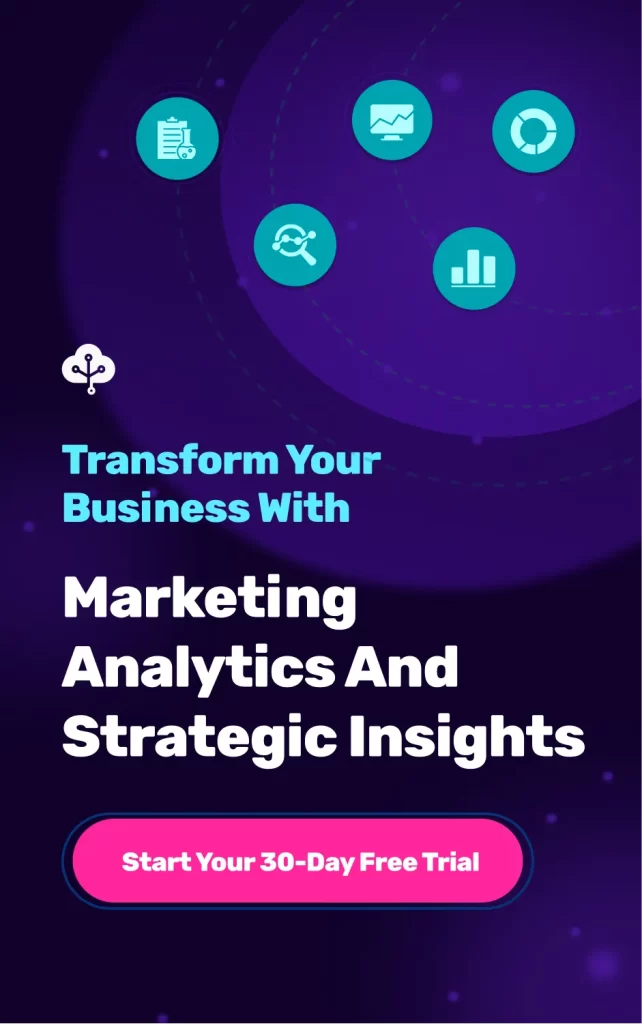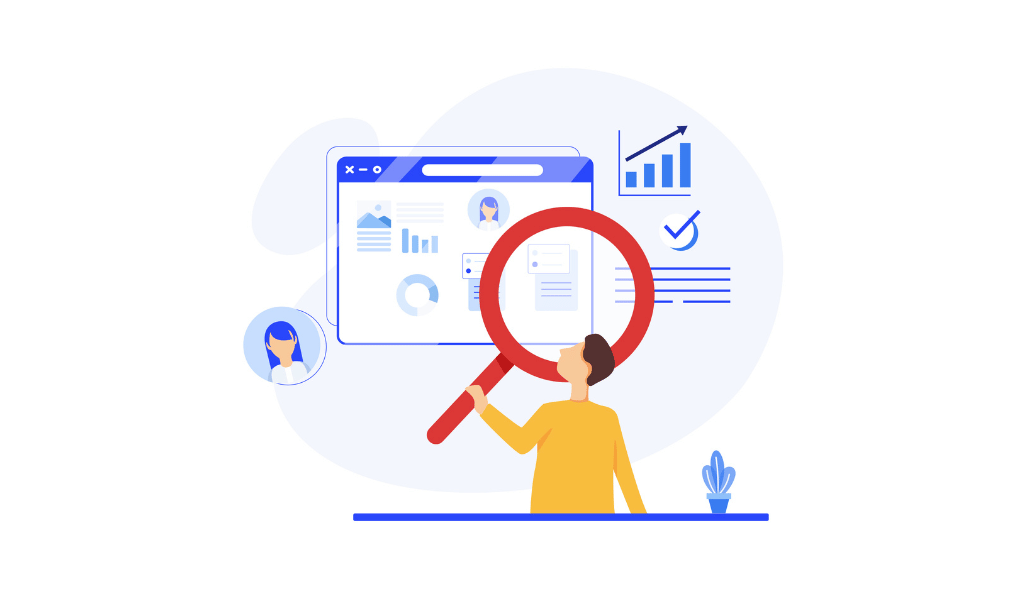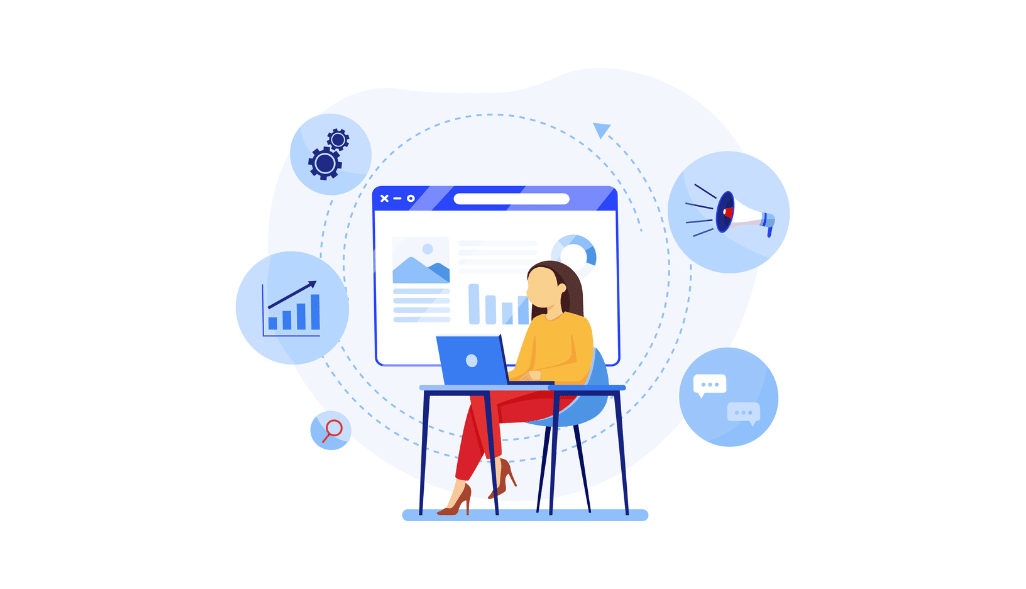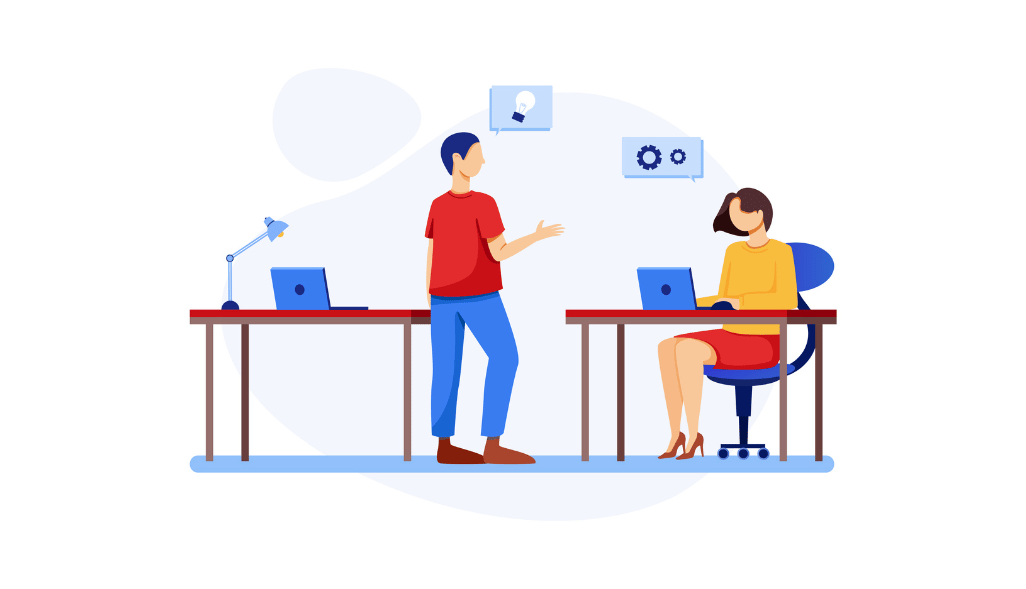Universal Analytics provides users with deep insights on their website conversions, allows importing insights from other platforms, and eliminates duplication session reporting. While the tool comes with some exceptional features, it focuses mostly on standard reporting while missing out on providing a full overview of the customer journey.
But with the introduction of Google Analytics 4 (GA-4), users can analyze the integrated app and website data revolving around events and targeting the right metrics. The new introduction comes with many features we will cover in this article. Let’s start by understanding the workings of GA-4.
What Is Google Analytics 4?
Google Analytics has continued to be a preference over other analytical tools as the free version covers almost all the required analytical features. Then comes the straightforward integration with all Google products, including Ads Manager, Search Console, etc. The platform is incredibly suitable for beginners as the training material covers all the basic and advanced features.
Google Analytics 4 helps users analyze the results of their marketing efforts by providing data targeting the complete overview of the customer journey. With the perfect blend of machine learning and data visualization, GA-4 provides predictive analysis, ease of tracking, and more.
Although the data tracking process remains the same, the reporting aspect drastically differs from Universal Analytics (the previous Google Analytics solution). The major reason behind this update is the shift in user behavior due to incomplete data and privacy concerns.
How Does GA-4 Work?
GA-4 uses a machine learning approach for successfully depicting cross-platform insights and a privacy-centered design. Some examples of Google Analytics 4’s features include automated trend alerts, calculating churn probability, and other predictive metrics. For instance, the platform will immediately notify you if a sudden demand increases for a specific product. Your audience groups are also closely monitored to identify the revenue estimates. Moreover, churn probability helps anticipate customer actions in advance.
Some notable features of Google Analytics 4 are:
- A better understanding of customer journey through collection and analysis of both website and app data.
- Eliminated session-based data and relies only on events.
- Uses a privacy-centered approach which includes cookieless measurement
- Elimination of complex models through predictive analysis.
What’s the need to understand GA4?
No one likes adapting to changes unless it’s unavoidable. Many Universal Analytics users refrained from using the newly-introduced GA version. They didn’t start switching until Google announced that Universal Analytics would retire in 2023. All website owners collecting historical data on UA should export that data ahead of time. For all the UA users, the interface of GA4 might look similar, but the entire data collecting, storing, and reporting process has changed over time. As for now, users can either switch to GA-4 or use both versions simultaneously.
How Is GA4 Better Than Universal Analytics?
We all need enough reasons to switch to an entirely new platform, especially if the old one covers most of our requirements. To begin with, Universal Analytics will stop processing new data from June 2023. But there are many more reasons to start exploring Google Analytics 4. Here are some main reasons why GA-4 is the way to go.
1. The Collective Analysis of App And Website Data
Admin section of UA consists of three account hierarchy levels: the account level and the view level. GA-4 eliminated the view level and introduced data streams for measuring data from websites and apps. You can collectively analyze the data of your website and app visitors with GA-4.
Advertisers were desperately waiting for an update that simultaneously measures app and web integrations. Aggregated data helps enhance understanding of the user journey through all different channels. Furthermore, analyzing this aggregated data helps companies understand the results of their current online presence.
2. Introduction Of Event-Driven Model
There were various hit types in UA, including page view, event, user timing, screen view, social, etc. Conversely, GA-4 emphasizes events, which becomes a core measuring property.
Google Analytics 4 records all important events like when someone scrolls through 90% of your website page, clicks on any external link, etc. Doing so in UA requires the help of a Google tag manager in setting up. But you don’t need any extra assistance for the same in GA-4. It covers four different categories of events: automatically collected events, recommended events, enhanced measurement events, and custom events.
3. Targeting The Right Metrics
Some of the most targeted metrics in UA include the bounce rate, pages/session, and average page duration as the entire model revolve around sessions and page views. Instead, GA-4 has engaged sessions, sessions lasting more than 10 seconds, a conversion, or more than two page views.
4. Efficient Data Collection
Universal analytics focused on merely collecting standard reports (more than 30 reports). GA-4 comes with only three standard reports under the acquisition reports. Thus, GA-4 focuses more on collecting data efficiently than filling in as many reports as possible. You can then easily move the data into exploration to create funnel reports.
GA-4 is a more comprehensive data analytics interpretation tool than Universal. The platform also provides many additional customization options that the previous version lacked.
5. Suitability
Google Analytics 4 is suitable for all websites irrespective of size. The tool covers you whether you have a personal blog or an enterprise website. Furthermore, integration with other google products is easier than ever.
How To Get Started With Google Analytics 4?
Let’s look at how you can easily get started with GA-4
Step-1: Setting Up Your Account.
Let’s start by creating the analytics account for your new website/app.
- Go to the Admin section and click Create Account in the accounts column.
- Choose an account name.
- Update the data-sharing settings to choose the information visible to Google.
- Click on Next to initiate the property-creating process.
Step-2: Creating A GA-4 Property
Only the person assigned the Editor role can create a property. You are automatically assigned the editor role if you set up the account. Here is how you can start creating a property:
- Start by filling in details like the property’s name, reporting time, currency, and time zone. Selecting a time zone plays a crucial role in reporting data. Analytics provide different time zones like Daylight Savings Time and Greenwich Mean Time. It’s advised to modify the time zone for a property only once daily to help Analytics keep up with the changes.
- Select Next, and enter your business size and industry.
- Agree to Analytics terms and conditions and click on Create.
Note: Users can add up to 100 properties to an analytics account. You are at liberty to use any blend of Google Analytics and Universal Analytics properties. Moreover, you can contact your support executive if you want to extend the limit.
Step-3: Adding A Data Stream
Next comes adding a data stream for the iOS app, Android app, or Website. Select the website or app for adding data streams.
For iOS or Android App:
Analytics creates a firebase project if users add an app data stream while simultaneously linking it to your property. Users also have the option of linking their existing firebase project to the respective property. Here are the steps that follow:
- Click on Register App after entering details like iOS bundle ID or Android Package Name, the app name, Store ID, etc.
- Select Next and follow the guidelines for downloading the app configuration file.
- Select Next and follow along and add the Google Analytics for Firebase SDK.
- Click on Next and run your app to verify the installations and response to Google servers.
- Select Finish to get done with the app setup.
For Website:
Follow along the steps to add data streams for your website:
- Enter details like your website URL and stream name.
- Enable the enhanced measurement to collect page views and other related events automatically. You can disable it anytime you want.
- Select Create Stream.
- Repeat the steps mentioned above to create more data streams.
Step-4 Setting Up Data Collection For Websites
Adding the Analytics tag to your website pages is mandatory to start seeing data in your newly created property. Here are some ways to add the tag to your pages:
Adding Analytics Tag To A CMS-Hosted Site:
Follow these steps to add the tag if you choose commonly-used platforms like WordPress, Wix, or WooCommerce:
- Sign in to your account and Click on Admin.
- Select the property in the property column containing the data stream requiring the Analytics tag.
- Click on Data Streams.
- Select the respective data stream you want to edit.
- You will see your G-ID in the top right corner.

- Enter your G-ID into the Google Analytics field in your CMS.
Note: for website builders other than Google Sites, Wix, WooCommerce, or WordPress, users are required to paste the tag into their websites using their CMS’s custom HTML feature.
Wrapping Up
With the introduction of Google Analytics 4, users get access to more data and insights. It also provides access to some machine learning insights which were earlier restricted to enterprise-level Google Analytics 360. Enjoy using Universal Analytics until June 2023 but initiate creating and using properties in GA-4 simultaneously to get acquainted with the new platform. You will get used to the upgrade along with having a competitive edge by accessing the latest insights.