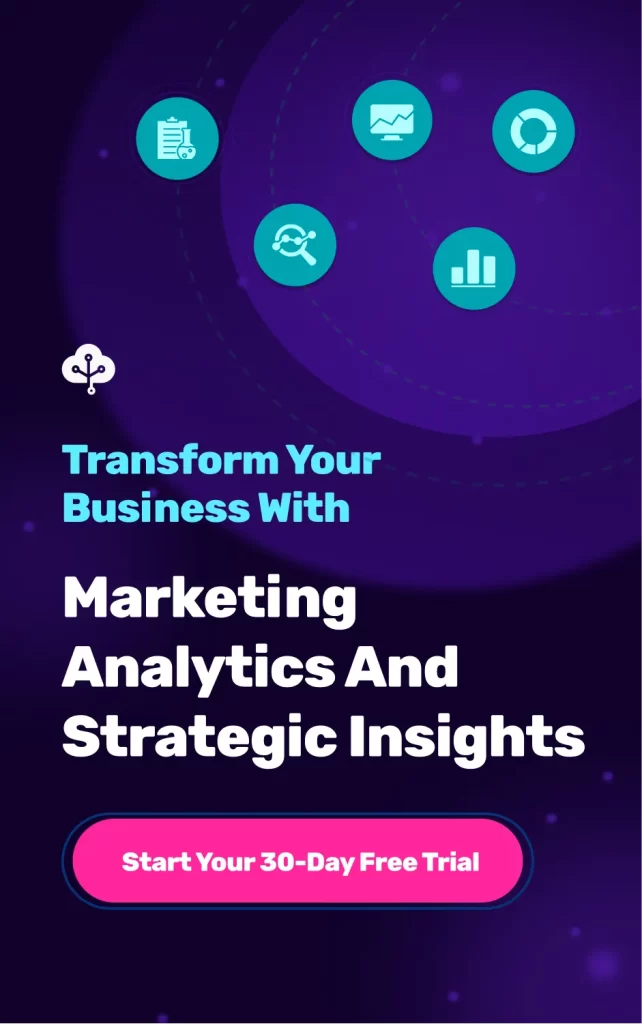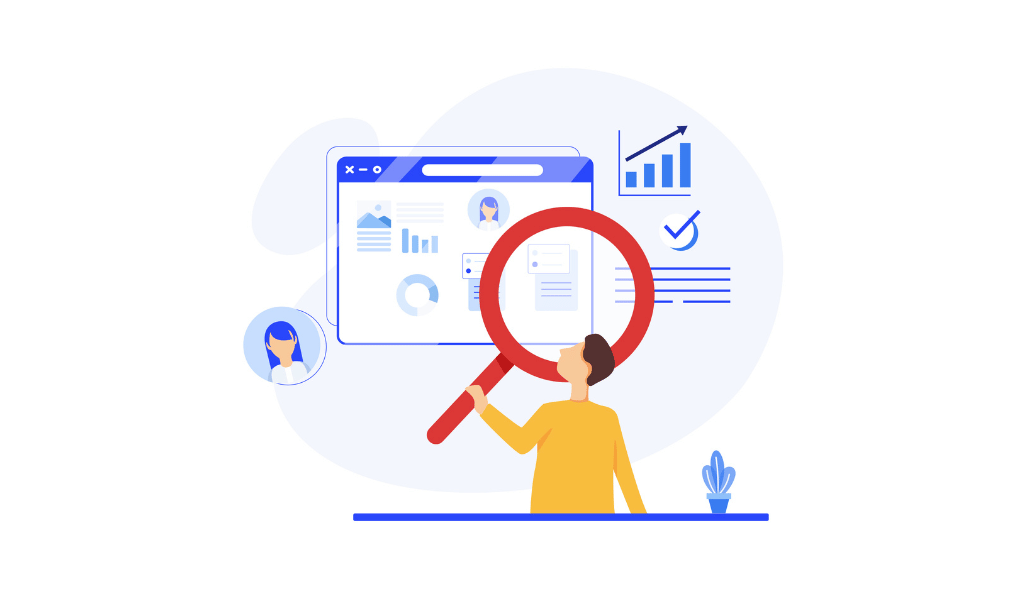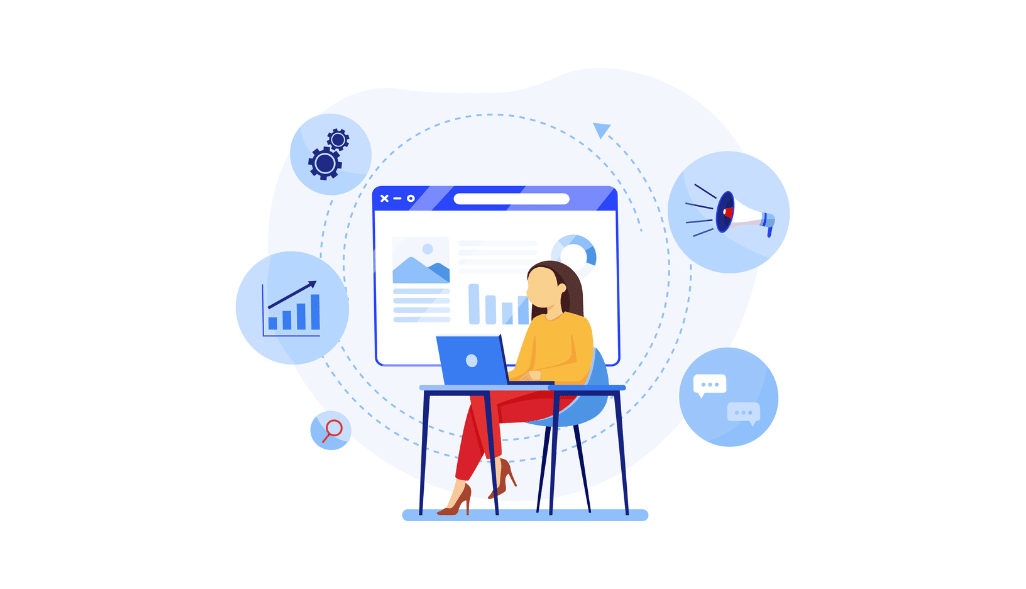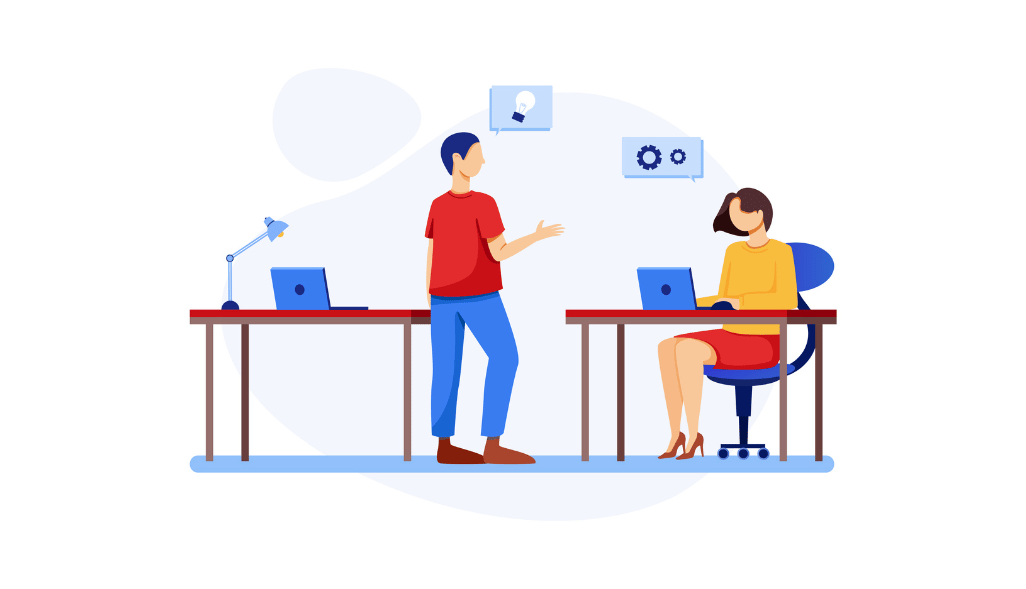This guide will help you learn how to integrate your HubSpot Marketing and CRM reports on Google Data Studio.
What is HubSpot?
HubSpot is a software platform designed to align sales and marketing efforts, content management, and customer service. The software platform allows organizations to bring all the tools to support the marketing under one roof that shares the same data. It includes everything a marketer should need to increase website traffic, drive sales, convert website visitors into leads, and “close the loop” to deliver a measurable ROI.
In most cases, organizations use a separate application for their reporting requirements. This is where business intelligence tools like Data Studio come in. Data Studio helps businesses create engaging dashboards and reports for executive decision-making. You can connect to a number of data sources including on-premise and cloud-based ones.
Free and paid methods to connect HubSpot reports on Google Data Studio
Google Data Studio does not provide a HubSpot connector, but you can upload data in the form of Google Sheets. The HubSpot platform also provides APIs that allow data to be downloaded into many file formats.
There are many options to connect HubSpot to Google Data Studio
- Free Hubspot connector
- Paid Hubspot connectors
- Exporting to CSV (also for free)
What do you need?
- A Google account
- A HubSpot admin account where you can generate an API token for your report
- Basic understanding of business intelligence tools
Getting Started with HubSpot to Google Data Studio
You can connect your HubSpot to Google Data Studio for free with the Hubspot connector for Data Studio by Growth Nirvana. This automated process will update your Google Data Studio report automatically.
Exporting to CSV
For this method, you need to export your HubSpot data as a CSV file and upload it into Google Data Studio.
The process is not automatic, and you require periodic data extraction.
If you want to go ahead with this method, consider the process will be free but will take time weekly for you to manually update the CSV.
- Go to the HubSpot your admin section and generate API keys. Go to Settings > Integrations > Generate API keys.
- Go to Google Sheets and create a new sheet. Now go to Tools > Script Editor and start editing the script. You can begin by adding the header for Google Sheet.
- Now you have to write a function to fetch JSON from HubSpot API. For this exercise, we will be using the API of HubSpot.
- You have to write values to the sheet we created using the snippet.
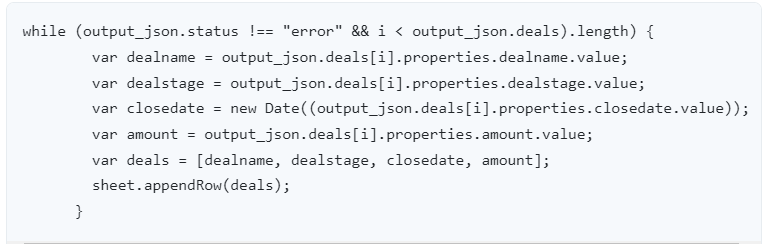
- Go to Data Studio connections and add the Google Sheet as the source. To do this, go to your Data Studio dashboard and click on “Report” as shown below.
- Now, you have to add the CSV files into Data Studio. Go to your Google Data Studio account and click on > “Create.” Then, click on “Data Source.” Now, under the connectors tab, click on “File Upload.” Choose the CSV file you exported from your Hubspot account and click on “Connect.”
Advantages of manually connecting Hubspot Data Studio
- There is no associated cost, development time, or any other risk in data ownership or software access needed for this.
- The process is easy and simple to implement and by far the most beginner-friendly approach.
- The scalability depends on the design of the report you currently have in HubSpot. If you applied any filters on HubSpot, the intended visualization you planned to do will show on Data Studio. The data can be plugged into Data Studio using one template for HubSpot Reporting across all of the clients you manage.
Limitations of this Approach
The approach we discussed comes with its share of limitations too:
- Currently, this method handles only the first page of results from the HubSpot API. To get hold of your complete data, you need additional custom development to implement pagination and expert developers for production requirements.
- Most companies require data transformation on source data before creating reports in Data Studio. Such transformation is difficult to execute while following the above approach.
- HubSpot provides numerous APIs to extract data. It will need herculean effort using these APIs and integrating them into Data Studio as well as learning HubSpot APIs.
Conclusion
You have learned how you can move data from HubSpot to Google Data Studio and also visualize this data in Google Data Studio. Still, it involves numerous ways and can be tedious. A simpler result could be to integrate data from HubSpot and different sources so that data is analysis-ready and can be visualized in Data Studio.
Related Resources
- How to Build a Google Ads Dashboard in Google Data Studio
- Guide to Google Analytics Channels Medium and Source
- How to Create a Custom Dimension in Google Data Studio
- Create Your First Google Data Studio Report in 5 Easy Steps
- 6 Easy Steps to Connect Hubspot to Google Data Studio
- Ultimate Guide to Google Data Studio