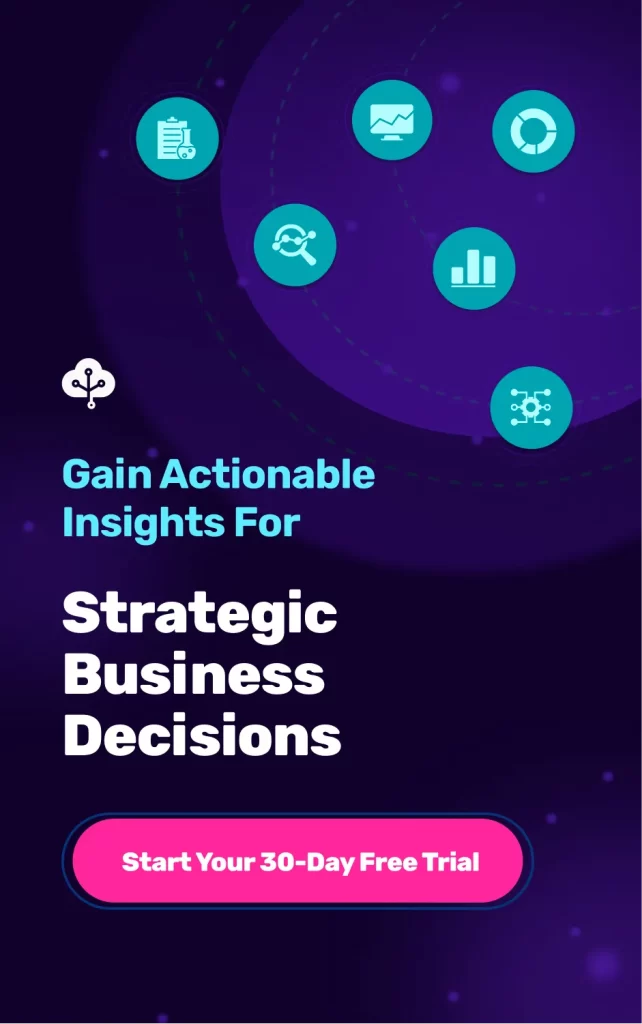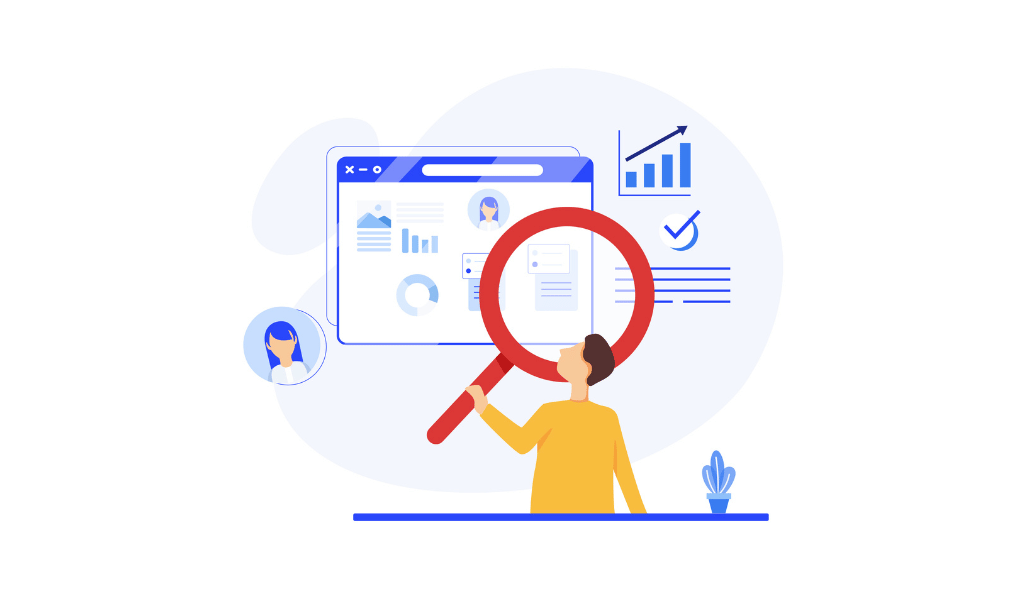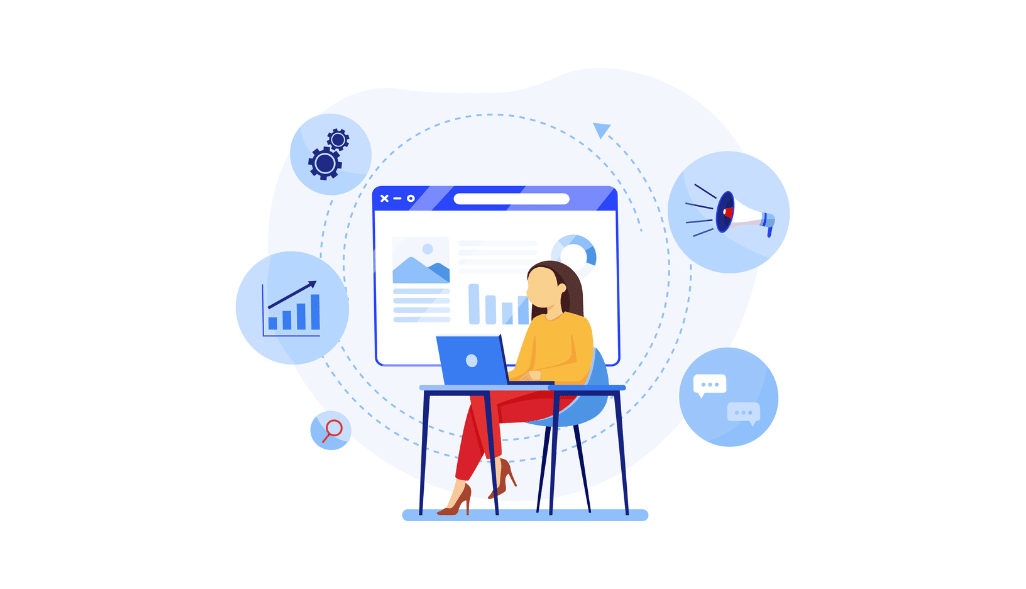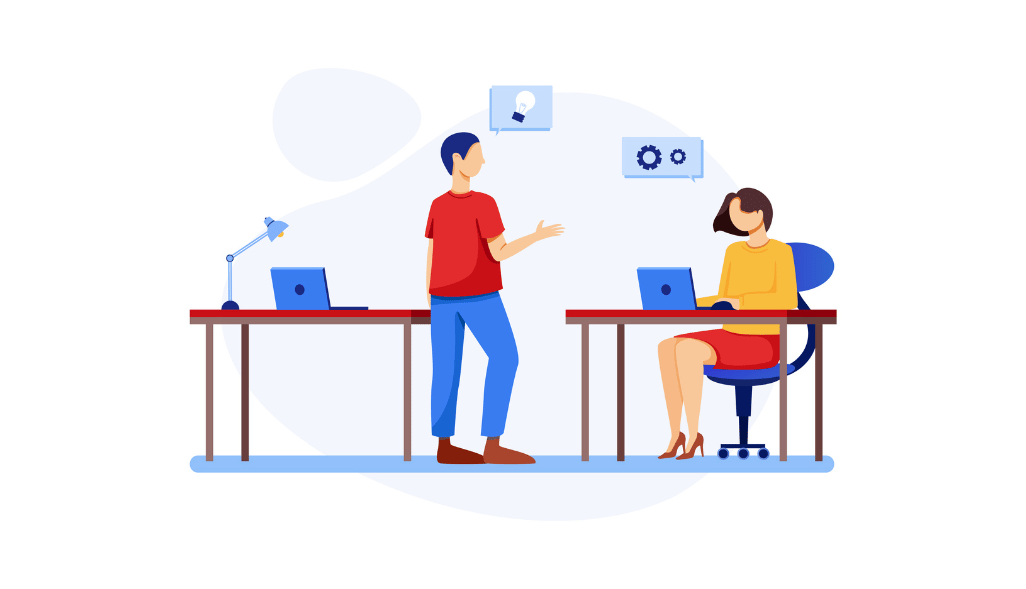From July 1st, 2023, Google discontinued its Universal Analytics (UA) for its Google Analytics 360 users. Hence, they must migrate to Google Analytics 4 (GA4).
GA4 represents the next level of development in user analytics and performance tracking. It offers a more user-centric data model with added flexibility to enable businesses to understand better how their websites are performing in terms of traffic and engagement, among other factors.
This article will explain how to migrate UA to GA4 for your website and cover the benefits of migrating.
UA vs. GA4 – At a Glance
Before migrating UA to GA4, let us see how the two differ. The table below compares the most prominent differences between UA and GA4.
| Feature | UA | GA4 |
| Data Collection | Hit or session -based | Event-based |
| User Identification | Based on cookies and user IDs | Enhanced user-centric approach |
| Event Tracking | Limited to predefined events | Flexible, customizable tracking |
| Data Structure | Hierarchical | Flat |
| Reporting and Analysis | Standard dimensions for reporting | BigQuery integration enabled |
| Machine Learning Capabilities | Limited machine learning options | Machine learning-driven insights |
| User Lifecycle analysis | Lack of built-in funnel analysis | Complete user lifecycle analysis, including acquisition, engagement, monetization, and retention |
| Apps and Web Tracking | Separate tracking for apps and websites | Unified tracking for apps and websites |
| Integration with Ads | Basic integration with Google Ads | Improved integrations with Google Ads |
| Privacy and Consent | Less emphasis on user consent | Strong focus on user consent and privacy |
| Real-Time Reporting | Limited real-time reporting capabilities | Improved real-time reporting |
Why Migrate UA to GA4?
Starting from July 2023, Google will sunset UA, meaning that it will stop recording data, and users can review past historical records for only up to 6 months from the migration date. So, UA migration is a necessity rather than a choice.
GA4 also offers several benefits for businesses to track websites. This section will review some of the benefits of migrating from UA to GA4.
Enhanced Tracking
Universal Analytics (UA) only tracked the basic events automatically; if you wanted to track anything other than just pageviews or sessions on the website, you had to set it up manually.
GA4’s event-based tracking offers marketers customizable tracking capabilities to measure user interactions with your website.
While you may still need to create custom events, GA4 simplifies that with more out-of-the-box measurements such as scrolling, document link clicks, site searches, outbound link clicks, etc. By capturing granular-level data, you can better understand your users’ behaviors, create event-based funnels, and define user paths as a series of specific events.
Unified Tracking for Website and Apps
Previously, you used Firebase for app tracking and Universal Analytics for the website. With GA4, you now have convenient unified tracking capabilities for both the website and the app(s). Additionally, GA4 also features cross-platform tracking. So, you can track your users’ activity across devices and domains from one place.
Improved Reporting and Analysis
GA4 has a new reporting interface that differs considerably from UA. GA4 generates reports with machine learning (ML) capabilities to give marketers meaningful insights and a deeper understanding of the websites’ users.
GA4 reporting also encompasses the complete user lifecycle- from acquisition to engagement to monetization to retention – allowing you to analyze their activity at each level.
You can also view your users’ demographics and the devices they use to access your website and apps.
Machine Learning (ML) Enabled Predictive Analyses
GA4 uses machine learning (ML) capabilities to provide predictive analyses for your site. As a marketer, you can use the platform to forecast purchase probability, in-app purchase forecasts, churn rates, etc.
You can also use those metrics to build predictive audiences, which could help you target prospects better with paid advertising.
Steps to Migrate UA to GA4
While migrating from UA to GA4 may seem daunting, it is not. Follow the steps below to migrate from UA to GA4 seamlessly.
Create a GA4 Property
Before migrating from UA to GA4, you must have access to both UA and GA4 properties in your Google Analytics profile. Follow the steps to create a GA4 property (if you do not have one already).
- Login to your Google Analytics account; ensure you have Editor or Administrator-level privileges. Click on ‘Admin’ at the lower left of your Google Analytics screen.
- Select your account in the ‘Account’ column.
- In your chosen account’s ‘Property’ column, choose the UA property that currently collects data for your site.
- Click on the ‘GA4 Setup Assistant’, usually the first option on the dropdown menu.
- Click on ‘Get Started’ under the ‘I want to create a new Google Analytics 4 property’.
- You will see one of the two options – ‘Create and continue’, which sets up a Google tag page, or ‘Create property’, which means Analytics can use your UA tagging for GA4 property.
- Choosing ‘create and continue’ lets you install the Google tag manually or with your CMS or website builder.
- When done, you will see the prompt, “You have successfully connected your properties”. Your GA4 property is now created. However, it may take up to 30 minutes for data to appear.
Configure Your GA4 Property
Now that your GA4 property is ready, we will configure it to add a Data Stream. A data stream can be from an app (iOS or Android) or a website. To do so, follow the steps below –
- Click on ‘See your GA4 property’.
- Click on ‘Tag installation’ to configure your data stream.
- Add the stream’s details, including the website URL and stream name.
- Add a site tag to confirm your website’s ownership. Once done, GA4 will start collecting data from it.
Activate Google Signals
You need to activate GA4 signals for reporting and remarketing. When active, audiences created in GA4 published to Google Ads may be served ads using cross-device remarketing campaigns. This helps you show personalized ads to those who have consenting users.
Setup Integrations with GA4
Connect your GA4 property to necessary tools and integrations such as Google Ads, Search Console, etc.
Access Data Migration with GA4
Once your goals and events are set up in GA4, it is now time for you to migrate your UA data to the newly created GA4 property.
To do this, access the GA4 data migration feature from the ‘Admin’ settings of your selected GA4 property. Then follow the instructions therein to complete the migration. Depending on how much data you are migrating from UA to GA4, this might take some time.
Review GA4 Migrated Data
Once you are done migrating from UA to GA4, you must verify whether your GA4 property is accurately tracking the website data. To do that, follow the steps below –
- Review the real-time reports generated in GA4 for inconsistencies. If you encounter any, review your tags’ implementation and make corrections if needed.
- Compare your UA and GA4 data across different periods and dimensions, such as page views, bounce rates, etc. Make any adjustments to the GA4 property if needed.
Backup & Archive Universal Analytics (UA) Data
Google has announced that it will delete all UA data by July 1st, 2024. If you wish to access your UA historical data, consider downloading and backing up the archived information.
Final Words
Migrating UA to GA4 may not be the most straightforward task, but it is compulsory if your business uses UA.
However, migrating to GA4 provides several benefits, such as more accurate user activity tracking via events, greater flexibility in creating user-defined funnels, machine learning (ML)-based predictive analyses, and more.
By following the steps in this UA to GA4 migration guide, you can ensure a smooth, hassle-free migration to GA4.