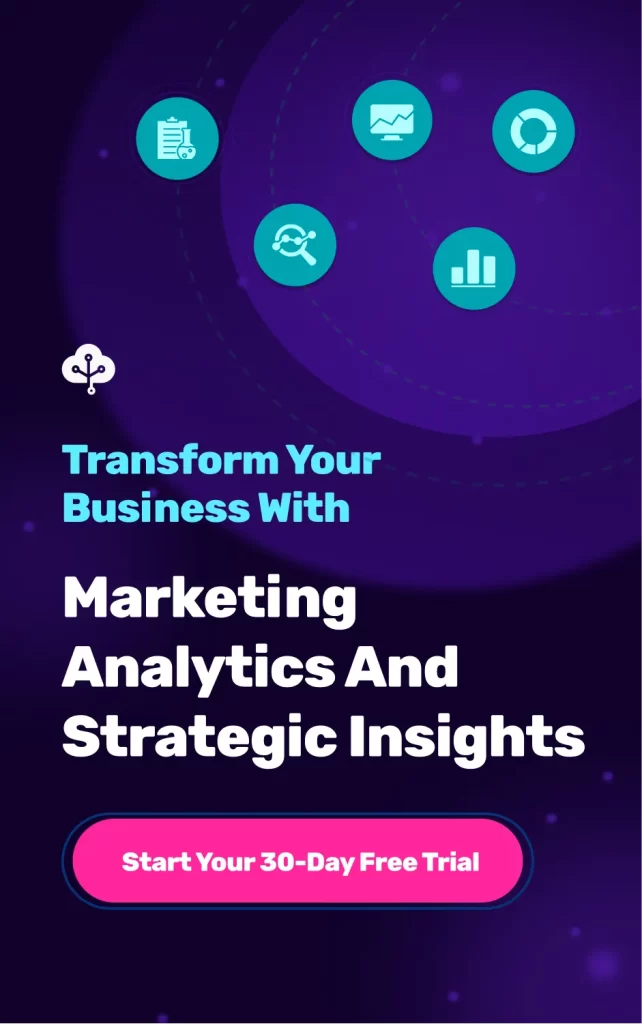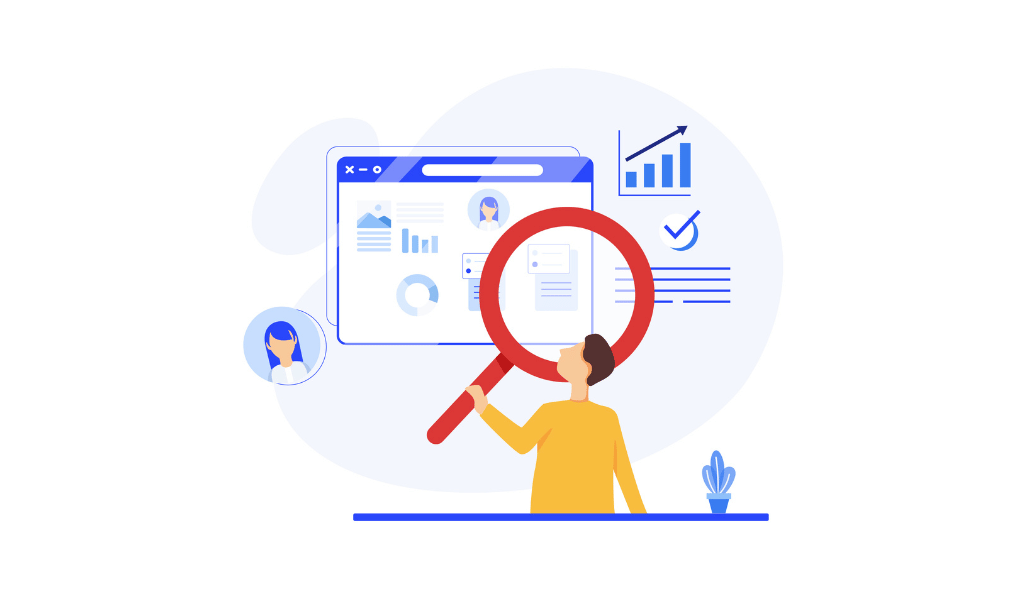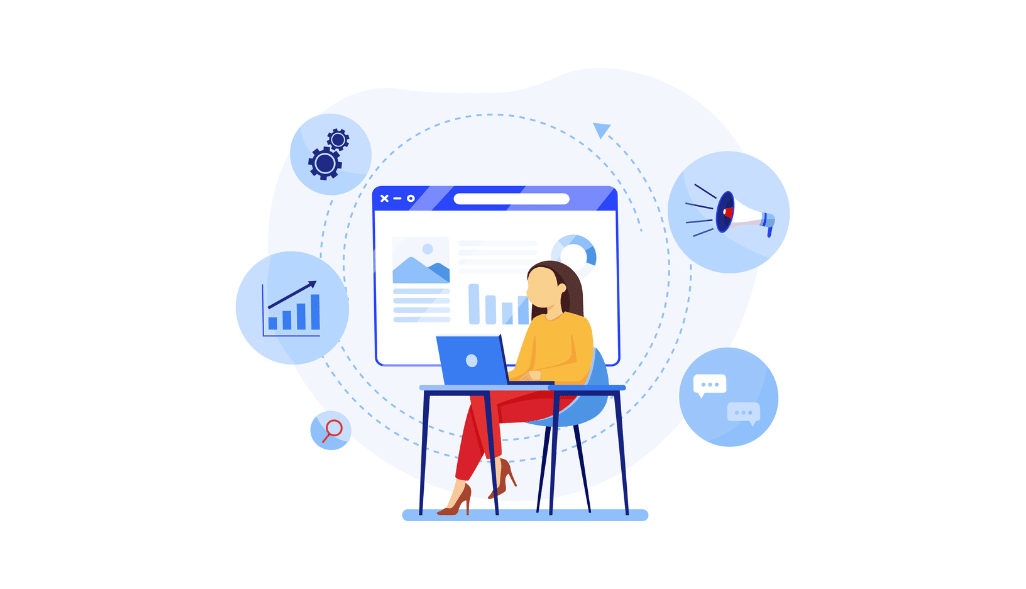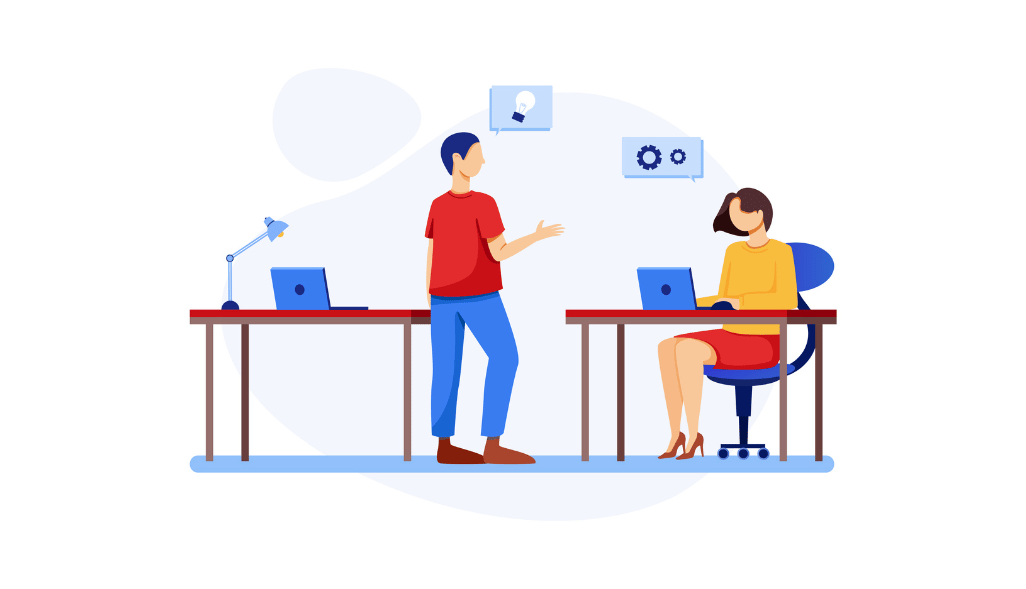Google Data Studio reporting is a massive hit among marketers, especially in the corporate sphere.
It’s free, easy to use, and enables an enormous potential for both granular and holistic levels of reporting, using numerous integrations.
Google Data Studio is an excellent tool that helps you understand and extract information from data belonging to different sources such as Google Analytics, Google Ads, and other social media channels.
While it’s possible to view dashboard-style reports in Google Analytics, Google Data Studio gives an intuitive dashboard, with numerous advantages, such as being able to blend data sources, provide better access to the data for those not familiar with the Google Analytics interface, report in a more visual manner, and more.
Let’s take a closer look at how you can connect Google Analytics with Google Data Studio and best practices for achieving your marketing goals.
Google Data Studio over Google Analytics
Google Analytics helps you create reports within the Google Analytics interface itself. The dashboard helps you monitor many metrics at once, so you can check the health of your accounts or see overviews between different reports.
Now, Google Analytics has some limitations too –
1. Google Analytics reports are limited to reporting only on Google Analytics data, no other sources.
2. It allows a limited amount of data to be visualized. As of now, each dashboard can only contain up to 12 widgets.
3. If you want to show the data or share the report with team members, you have to give direct access to the Google Analytics account. If your organization is not comfortable, then this isn’t the right solution for the broad sharing of analytics data.
Where Google Data Studio is an easy-to-use reporting tool that allows you to turn your Google Data Analytics data into informative and easy-to-understand reports through data visualization.
Why we recommend Google Data Studio –
1. Google Data Studio doesn’t have any widget limits. You can view an unlimited number of “widgets” (e.g charts, tables, etc.) on one page or report.
2. You can choose ready-made visual themes, choose from the pre-existing templates available in the Google Data Studio gallery or, create your template.
3. You can share and edit your reports with your teammates by clicking a button. You can set view and edit permissions.
4. Google Data Studio allows you to bring all your Google data (GSC, Analytics, Ads) together in a single dashboard and also allows importing data from lots of other sources through “Partner Connectors’ ‘.
5. You can filter data in many ways, unlike Google Analytics Dashboards, where you can apply filters to individual charts rather than the entire report.
How to connect Google Analytics With Google Data Studio
You can connect Google Analytics to your Google Data Studio using the following steps:
Step 1 – Sign in to your Google Data Studio
Step 2 – Connect to a Data Source
Step 3 – Establish a Connection
Step 1 – Sign in to Google Data Studio
Go to https://datastudio.google.com/ and sign in using your Google account. Once you have logged in, you will be directed to the report page. Click on the blank report options to create a new report. See below:
Source: https://datastudio.google.com/
Step 2 – Connect to a Data Source
You will see a small pop-up with three options – report, data source, and explorer will appear. Now, click on the data source option and a list of Google connectors from various sources will show up. Select Google Analytics.
Source: https://datastudio.google.com/
Step 3 – Establish a Connection
After selecting Google Analytics as your data source, you will be asked to authorize it. You need to click on the authorize button and allow access to the data stored in Google Analytics.
Source: https://datastudio.google.com/
Select the account, property, and view options for the report you want to generate, and click on Connect button at the top right corner.
Source: https://datastudio.google.com/
Follow these steps to connect your Google Analytics to Google Data Studio.
Share your Data in Google Analytics Data Studio Setup
Once you are done with the setup, you can share the data source and allow your teammates to see or edit the report. Navigate to the top right and click on the “Share” icon. Now, put the email address of the users you want to share sources. Select permission for each user from the following choices:
Can View: You can give this permission to your teammates, or outside of your organization to view the data source.
Can Edit: Using this permission, you can allow users to both view and edit your data source.
Limitations of Connecting Google Analytics to Google Data Studio
- Connecting Google Analytics to your Google Data Studio solves a lot of problems, but it doesn’t fetch real-time data. To fetch real-time data, you have to export data as a Google Sheet and then use it in Google Data Studio. You can also integrate your data with Growth Nirvana and combine data from Google Analytics along with 100+ sources and visualize it in Google Data Studio.
- Google Data Studio allows fetching data from one source at a time. So, it naturally prevents the data blending from multiple sources and can harm the data analysis.
- You can’t export data into a separate PDF or a file in any other format.
We hope the article proves useful to you and we wish you high conversion rates.
When working for a client, always check their needs are addressed and their feedback is incorporated into the design. It ensures a higher chance of adoption across the organization.
Related Resources
- 6 Easy and Simple Steps to Create Your First Marketing Budget in 2022
- What is Cross Channel Marketing Attribution?
- 11 Client Reporting Tools Every Agency To Try Out
- Google Data Studio Template for SEO
- How to build a Google Ads Dashboard in Google Data Studio
Related Guide Resources:
- 101 Guide to Quantitative Data Analysis [Methods + Techniques]
- Connect Google Analytics with Google Data Studio: 101 [New Guide]
- An Ultimate Guide To Omnichannel Analytics: Meaning, Benefits, Setup
Process - An Ultimate Guide To Omnichannel Analytics: Meaning, Benefits, Setup
Process - What is Marketing Analytics? Examples and Its Importance